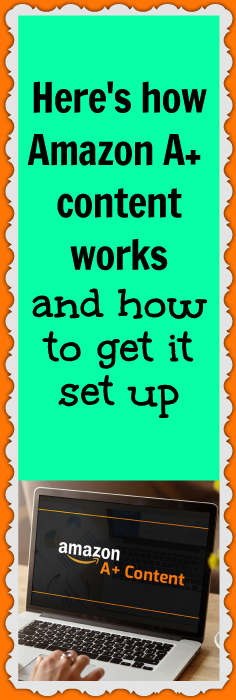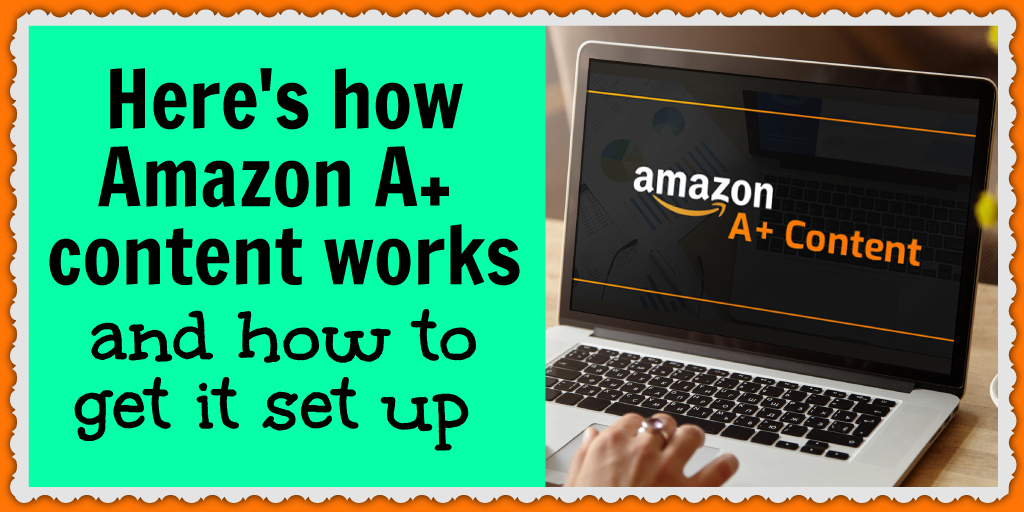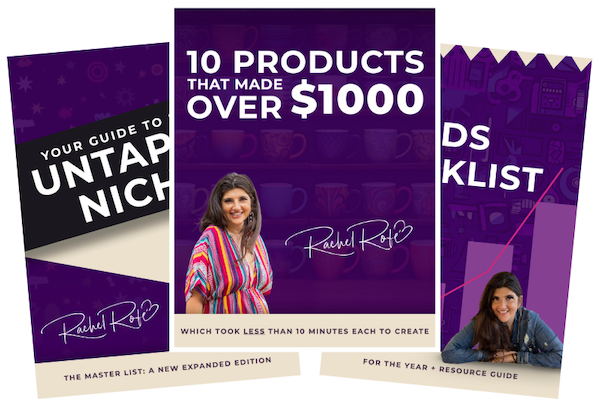This blog post may contain affiliate links. If you click on these links and make a purchase, I may receive a commission at no extra cost to you. Please note that this blog is primarily for educational purposes and the content here is not intended to be a substitute for professional financial advice. Please review my disclaimer and terms here.
As an Amazon seller you want to attract targeted traffic to your listings. Then, you want to have those visitors convert and buy your products.
Your listings’ descriptions play a significant role in making those conversions happen.
A well-written description highlights your products’ best features. It addresses customer questions and concerns. And it leaves shoppers with a solid idea of what it’d be like to own that product.
You can get the job done with Amazon’s basic product descriptions. But have you heard of Amazon’s A+ content, also known as Enhanced Brand Content?
A+ content allows you to create descriptions that are more eye-catching and engaging. In this post, I tell you what A+ content is, how it can benefit your business, and how you can set it up to optimize your conversions.
(Note: At this time A+ content is only available to people who have Brand Registry. You don’t need that when you’re first starting out and if you want to get it later, this post walks you through how you can get it.)
Let’s take a look…
What is A+ content?
A+ content is an advertising tool that brand owners can find inside their Seller Central accounts. Go to the Advertising tab and select A+ Content Manager.
As a brand owner, A+ content lets you create more appealing product descriptions for your listings. A+ content can include images and logos, and it lets you organize your text in a more compelling and readable way.
Normally, Amazon limits your product descriptions to 2,000 characters of text (no images or graphics).
But A+ content lets you choose from a variety of modules to customize your descriptions. For example…
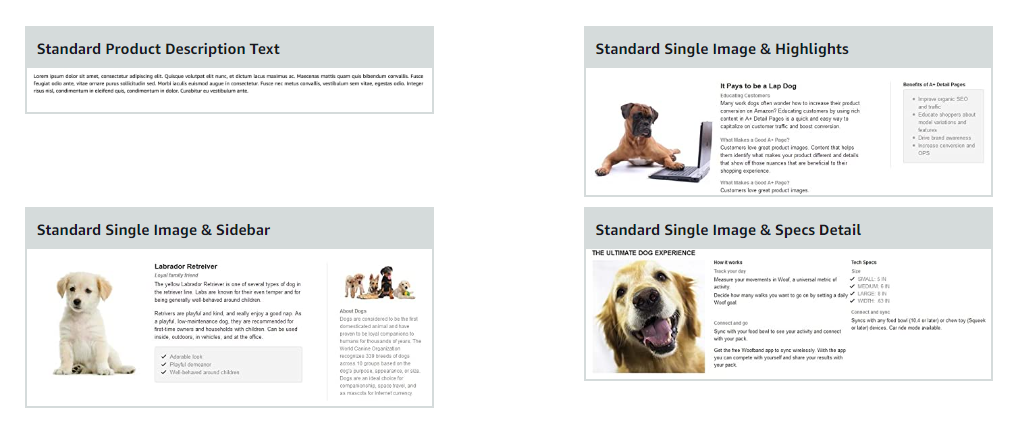
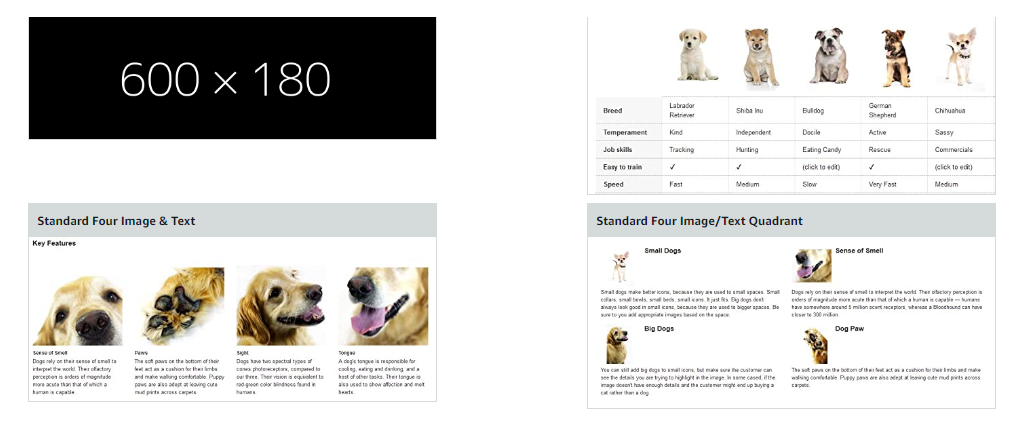
As you can see, the A+ Content modules are a lot more appealing than the basic Amazon product description.
What are the benefits of A+ Content?
Creating A+ content can benefit your listings and business in several ways. Read more about those benefits below.
Increase your conversion rates
By using Amazon A+ Content, you can highlight the key selling points and features of your products. This makes it easier for customers to understand what your product is all about. And it helps increase conversions by making your products stand out from the competition.
Improve customer engagement
Additionally, A+ Content can improve customer engagement. With A+ content, customers can easily read and interact with your product listings. They can find the information they need to make informed buying decisions. And the A+ content makes your descriptions a lot more visually appealing, which customers love.
Reduce returns and negative reviews
Providing clear information about your products and highlighting their benefits makes customers feel more confident about buying your products; they know exactly what they’re getting. As a result, you get fewer returns and negative reviews. You might even get more five stars.
Tell your business’ story
Lastly, A+ content allows you to tell the story behind your business and connect with shoppers on a deeper level. By including information about your products’ origins, how they’re manufactured, and why they’re unique, you can establish credibility and build trust among shoppers.
How to create Amazon Enhanced Brand Content
Inside Seller Central, go to the Advertising tab and select A+ Content manager. From there, click the Start creating A+ content button on the right-hand side.
Select the type of A+ content you want to create.
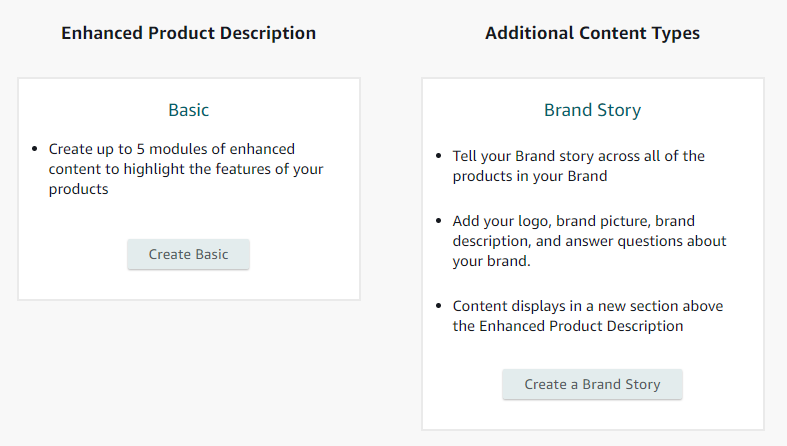
For the purposes of this blog post, click Create Basic.
On the next page, name your content, choose your language, and add a module. You have seventeen to choose from:
- Standard company logo
- Standard four image & text
- Standard comparison chart
- Standard four image/text quadrant
- Standard image & dark text overlay
- Standard image & light text overlay
- Standard image header with text
- Standard multiple image module A
- Standard product description text
- Standard single image & highlights
- Standard single image & sidebar
- Standard single left image
- Standard single right image
- Standard single images & specs detail
- Standard text
- Standard technical specifications
- Standard three images & text
Choose whichever module you think would work best for you (you can add multiple modules). And keep in mind these size requirements:
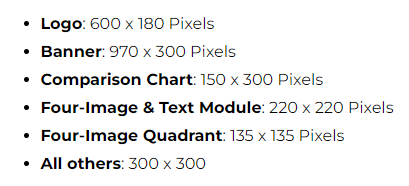
Next, add in the images, headlines, text, and bullet points as needed to flesh out your A+ content. Then, click Preview to see how your A+ content looks.
If you’re satisfied, click the Apply ASINs button at the top right.
On the next page, search for the ASIN(s) you want to apply the A+ content to and click Apply content.
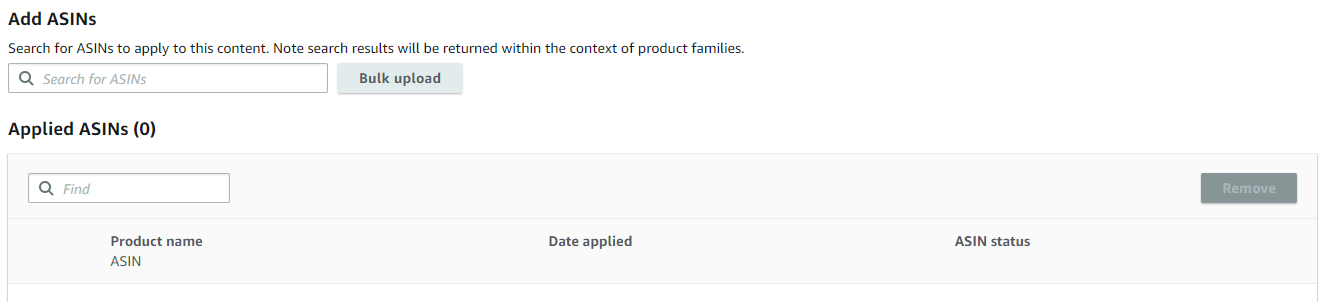
Then, click the Review & submit button.
On the next page, review your content one more time on desktop and mobile. Then, click Submit for approval if everything looks good. And that’s it! You’ve created your first piece of Amazon A+ content.
Frequently asked questions about A+ content
Who can create A+ content?
As mentioned before, you need to be a brand owner to create A+ content. To learn more about what’s required to become a brand owner, click here.
Where can you view your A+ content?
Shoppers can view your A+ content under the Product Description section of the product detail page. Your A+ content takes the place of the regular text product description.
How can you optimize your A+ content?
Provide as much relevant information about your products as possible but do so concisely. Your text should offer value, not fluff. Answer questions commonly asked by customers, and make the content easy to consume.
For example, avoid large blocks of text. Break your text up into small paragraphs or bullet points. Use simple language. Avoid big words, jargon, and uncommon abbreviations.
Be sure to add alt-image keywords to any images you include. These keywords won’t be indexed by Amazon. But they will be indexed by Google.
How can you tell if your Amazon Enhanced Brand Content is improving your sales?
Look at your products’ unit session percentages, aka their conversion rates, before and after you create your Amazon Enhanced Brand Content. Note what your products’ percentages are before you add the A+ content. Then, wait 4-6 weeks and see what your percentages are after adding the A+ content.
To find your unit session percentages…
- Go inside Seller Central
- Go to the Reports tab and select Business Reports
- Next, click Detail Page Sales and Traffic by Child Item
- Then, find the ASIN(s) whose unit session percentage(s) you want to assess and select the appropriate timeframe
- Download the CSV file and look at the column that says Unit Session percentage
If the unit session percentage is higher after adding the A+ content, you can tell it’s working.
(NOTE: A+ content doesn’t help you get more traffic. Its goal is to help increase your conversion rates – in other words, get more people who visit your listings to buy from you.)
Do you have to optimize your A+ content for mobile devices?
No, Amazon does this for you. But before you publish your A+ content, you should view how your content looks on both mobile and desktop to make sure you’re satisfied.
Conclusion
Creating A+ content can be a great way to increase your listings’ conversion rates. It does require some time and effort to get it set up. But the long-term results can be worth it. If you have a large catalog of ASINs like I do, you might not want to create A+ content for every ASIN. Instead, look for your top sellers and start by creating A+ content for those ASINs.
…and if you want more hands-on help with optimizing your product listings, check out my Easy POD Mastermind group! We’re all about accountability and taking action to make sales fast – just what you need in time for Q4.
I hope you found this post useful! I’d love to hear about your experiences with Amazon Enhanced Brand Content. Leave a comment below. And if you enjoyed this post, please share it with your friends and followers.